Recently I bought an ONYX BOOX Note Air 3 C to support my scientific workflow. In the end of last year I realized why I wasn't moving forward in my scientifc career. To be honest I was very well aware of one main reason, which was that I hadn't enough self-discipline to read the sources needed for my research, but I didn't know the reason for it until last year. It turned out that the main reason was that most of the sources were in digital form and I couldn't bring myself to read them on the computer monitor. A tablet or smartphone weren't viable alternatives either, as the displays simply tire me out too quickly.
An e-book reader was a potential solution. But a colleague has been working with a Remarkable 2 for some time, which I also found very interesting. However, the reader experience with this device was not good. After some research, I decided on a Boox Note Air 3 C, which seemed the most promising in terms of reader and note-taking functionality. Nevertheless, I wasn't quite sure whether I could establish a meaningful workflow for scientific work in my everyday working life with the device.
After a few weeks of use, I can now say that the Note Air 3 C fully meets my expectations. My main usage scenarios so far have been reading textbooks, including annotating directly in the PDF and general note-taking. In the first few days of use, I naturally tried to get to grips with the device's on-board features. I tried to create a usable workflow with the help of the BOOX cloud and the BOOXDrop function. However, this turned out to be quite incomprehensible. Mainly because my primary operating system is a Linux system and the synchronization tools are only available for Windows and Mac OS.
After a few weeks of use, I can now say that the Note Air 3 C fully meets my expectations. My main usage scenarios so far have been reading textbooks, including annotating directly in the PDF and general note-taking. In the first few days of use, I naturally tried to get to grips with the device's on-board features. I tried to create a usable workflow with the help of the BOOX cloud and the BOOXDrop function. However, this turned out to be quite incomprehensible. Mainly because my primary operating system is a Linux system and the synchronization tools are only available for Windows and Mac OS. I therefore had to carry out every synchronization process via the web browser.
And even though there are tools like Marcin Juszkiewicz's onyx-send2boox, I didn't really like the idea of sending all my data through the manufacturer's cloud storage right from the start. I still have the cloud and the backup to it activated. However, my daily workflow no longer uses it.
Instead, I have now established a workflow that relies mostly on self-hosted services and open source applications.
Web browsing
I have been using Firefox as my web browser on all my computers for ages. And I also had Firefox as the default browser on my Android smartphone. I recently switched to an iPhone, but there is also a mobile Firefox for iOS (unfortunately without add-on support).
It was therefore obvious to install Firefox on the Note Air 3 C as well. Especially to be able to install add-ons. Above all uBlock Origin to block unnecessary and in the worst case (for the battery of an e-ink device) animated advertising on websites. Using Firefox on all devices allows me to move tabs between devices at will (as long as the installation is linked to my Mozilla account). Of course, I also use a cloud service here, but the Mozilla cloud, which has been mature for years, seems far more trustworthy to me than the cloud of a Chinese hardware manufacturer. And the added convenience of synchronizing not only tabs, but also bookmarks and history is simply too great not to use it.
Bookmarking (read-it-later)
I have always used bookmarks in the classic sense, i.e. the bookmarks in the web browser, only as links to frequently visited websites. I have never managed short-term bookmarks in the browser bookmarks. For me, this has always been the task of read-it-later apps and services.
Even though a read-it-later service has been integrated into Firefox for some time with Pocket, I have never used it. Instead, I have been running my own Wallabag instance for some time now. I don't have much to say about this. It just works.
The wallbag app runs smoothly on the Note Air 3 C and allows me to call up my read-it-later bookmarks on this device at any time. Adding entries to the app is done via the Android sharing function and therefore also allows bookmarks to be added directly from the web browser.
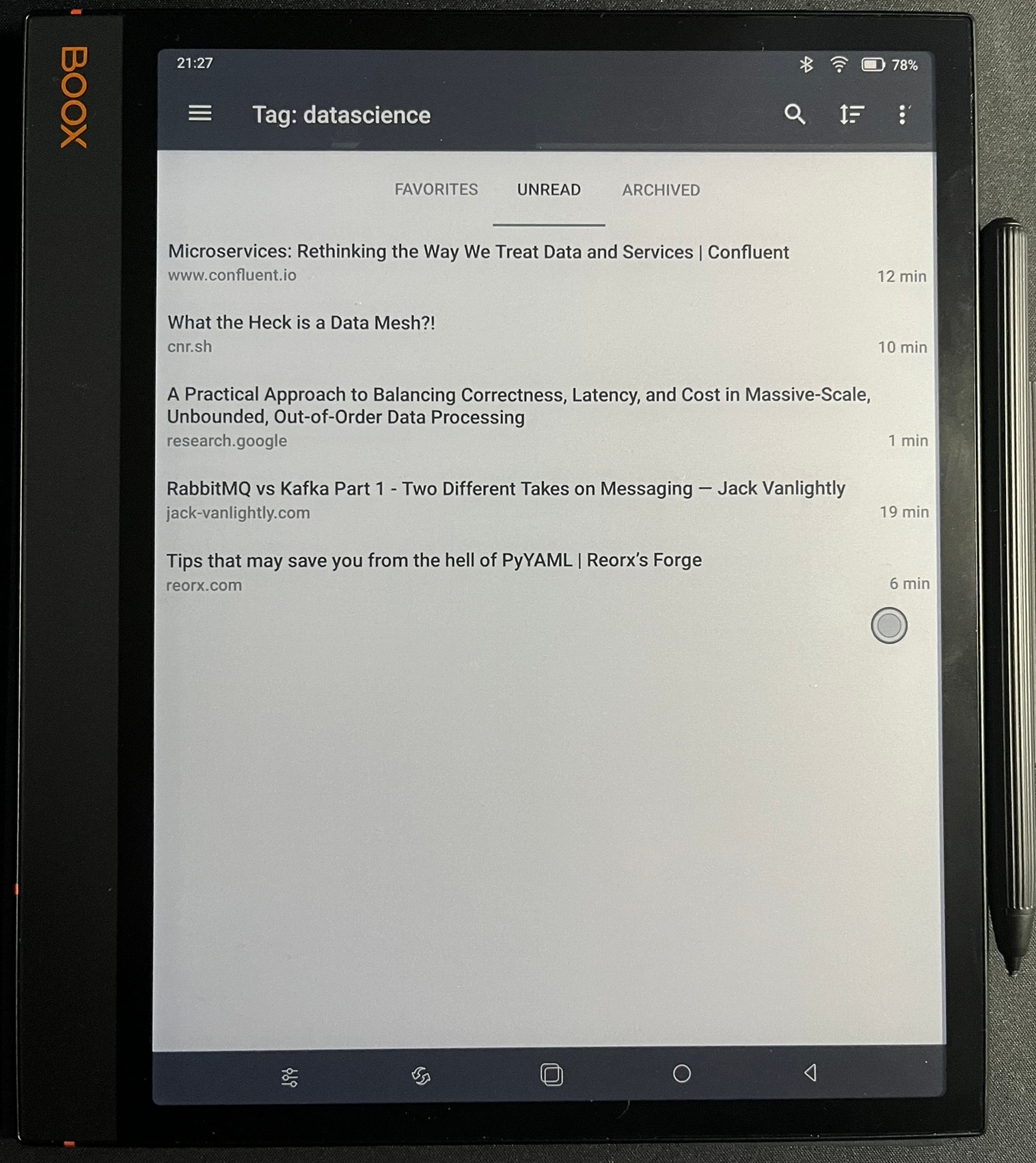 wallabag app on BOOX Note Air 3 C
wallabag app on BOOX Note Air 3 C
Literature management
Since I personally and we in our scientific working group operate a shared library via Zotero, it was only natural that I should use it on the Note Air 3 C as well. Unfortunately, there is no Zotero app in the Play Store that works on the device. But that's only half the story.
On the one hand, there is now an official Zotero app in the beta phase that works on the device and, on the other hand, the currently much better app Zoo for Zotero also works. With the caveat that the latter cannot be installed from the Play Store. But a direct installation via APK (which can be obtained from relevant sources) is possible and has run without any problems for me so far. In addition, the last update of the app is from August 2021, so the lack of an automatic update by the Play Store is also a minor risk. Nevertheless, you should of course keep an eye on the development of direct APK installations and carry out a manual update if necessary.
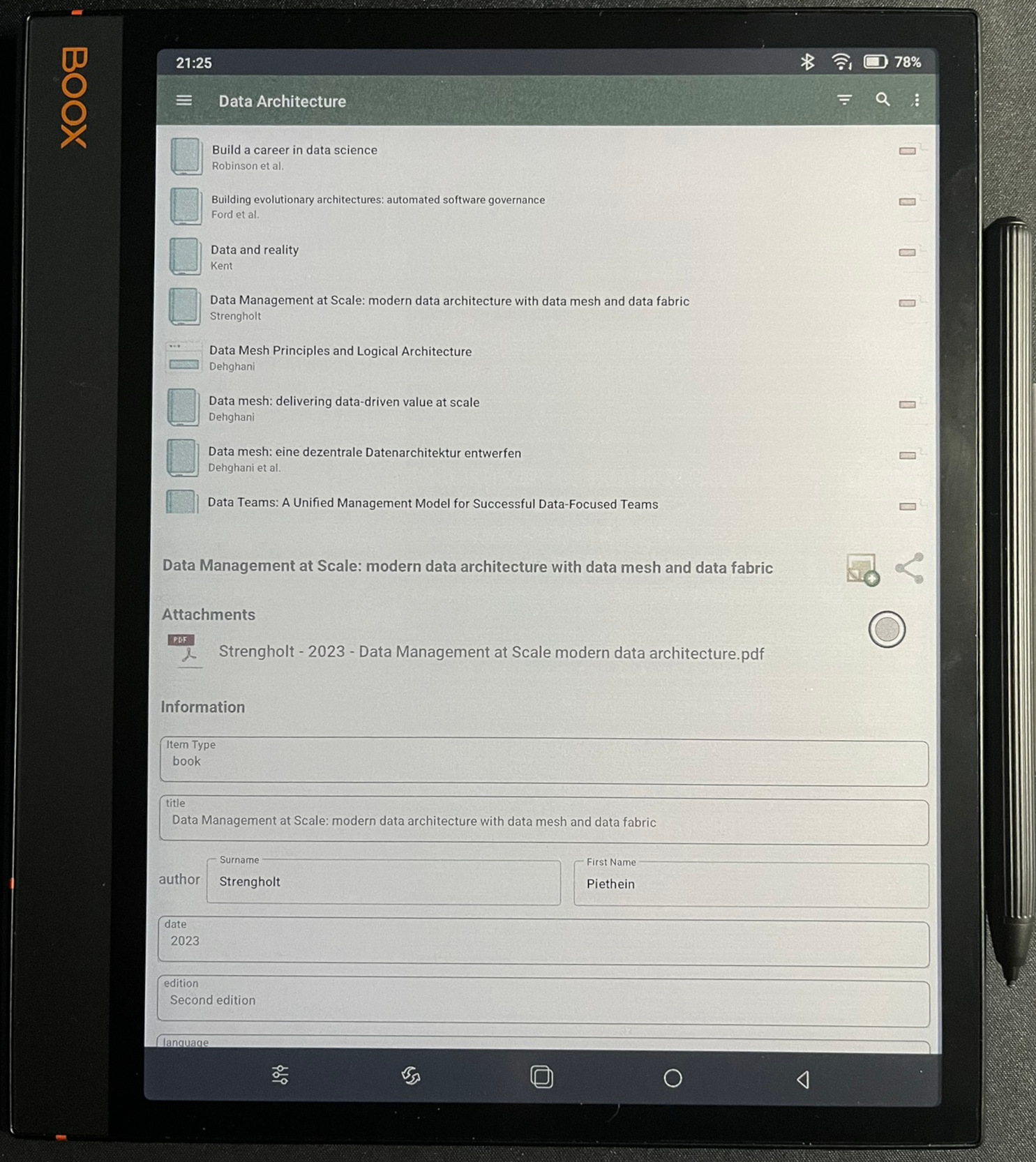 Zoo for Zotero app on BOOX Note Air 3 C
Zoo for Zotero app on BOOX Note Air 3 C
The Zotero libraries (both my personal and the group library) contain not only scientific publications relevant to the respective research, but also other specialized literature such as textbooks and links to relevant websites and blog posts.
As a result, Zotero has now become the standard synchronization method for e-books for me. I simply create an entry in Zotero for a new e-book using the ISBN and then attach the file to the entry. On the Note Air 3 C, I can sync the e-book (or any academic paper) directly from the Zoo for Zotero app. PDFs and also EPUBs are opened directly in the BOOX Neo Reader app, so that annotations are possible out of the box.
The only drawback is that the annotated files are of course not synchronized directly back into Zotero. On the other hand, with regard to the group library, this is perhaps not such a bad thing. After all, not all of my colleagues want to have my annotations in their library.
Clipboard sharing
Occasionally I also need a quick way to simply transfer the clipboard from my computer to the Note Air 3 C or vice versa. Since I run Linux desktop systems on all my computers, as mentioned above, the best option in my opinion is KDE Connect. This not only offers clipboard sharing, but also functions such as sharing notifications or remote input.
Even though it is called KDE Connect, it is also compatible with GNOME desktops thanks to the GSConnect extension.
AI assistance
Even if it doesn't look particularly good on the e-ink display due to the heavily animated live output, the official ChatGPT app can be used. But I only use it when I really don't have any other device to hand, which is never the case as I always have at least one smartphone nearby. And despite the smaller display, the usability is far better here.
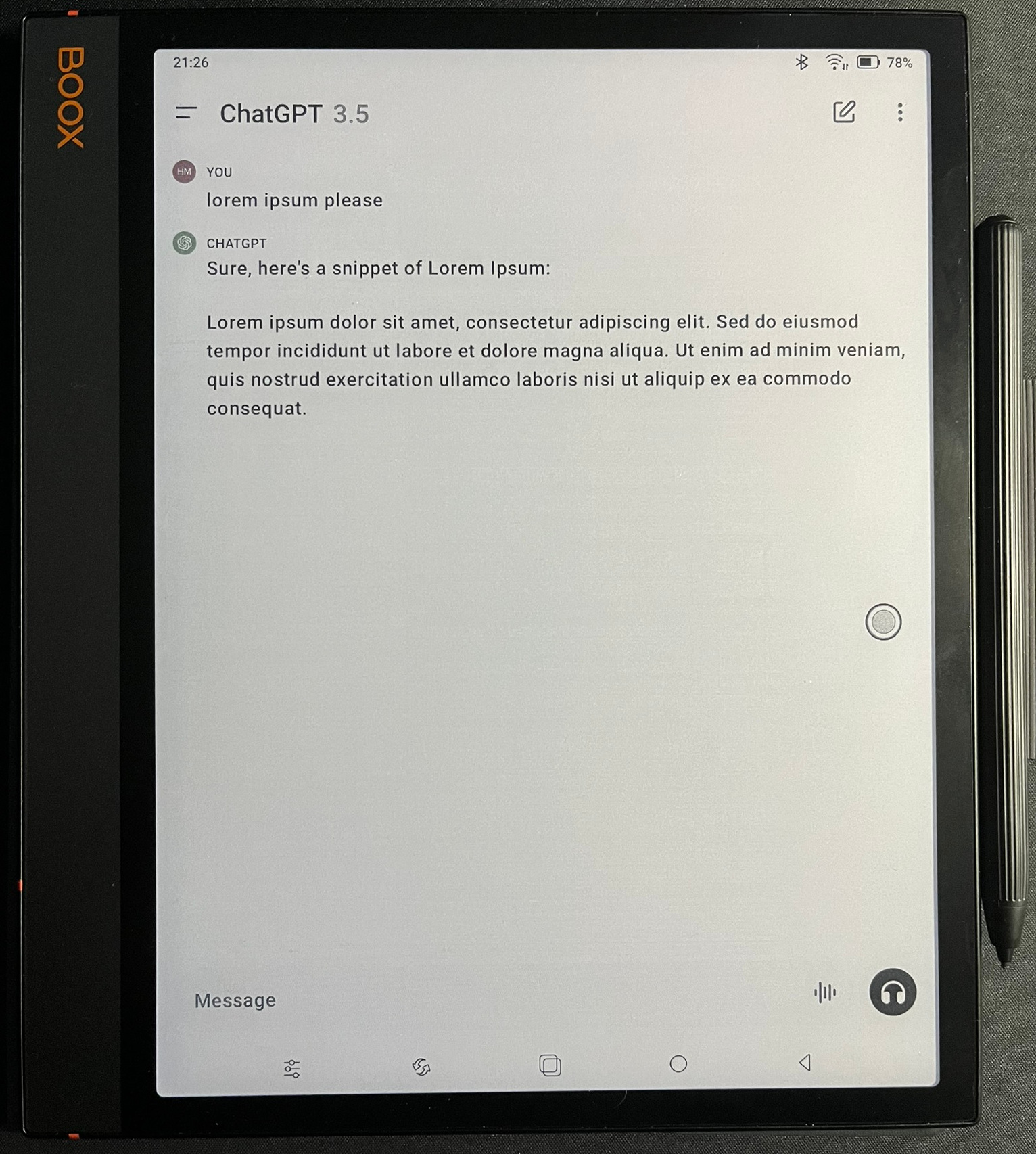 ChatGPT app on BOOX Note Air 3 C
ChatGPT app on BOOX Note Air 3 C
Collaboration
Since we use Jira and Confluence as collaboration tools in our working group, I also use the official apps for Jira Data Center and Confluence Data Center. But here, too, I have to say that I only use the apps when I don't have another device to hand. So I can only say that they work and are easy to use, but I haven't done any in-depth usage analysis.
As you may have guessed from the previous paragraphs, I don't really use the Note Air 3 C as a tablet in the classic sense. Nevertheless, I occasionally need to open an email on the tablet. I think that any standard email client should work on the device, but for the sake of completeness I'll also mention that Marcel Bokhost's brilliant open source email client FairEmail works wonderfully on the device.
Calendar (and contacts)
Calendar access (and synchronization) is another functionality that I don't need all the time. But every now and then it is useful to be able to view my calendar on the Note Air 3 C. Since I synchronize my calendar (also on other devices) via CalDav (and my contacts via CardDav), I simply use DAVx⁵ on the device to synchronize calendar and contacts.
As the device does not come with a calendar or contacts app as standard, these have to be installed later. I've been a big fan of the Simple Calendar and Simple Contacts apps for years. However, I must mention that I always use the Pro versions. So it may be that the free version lacks features or has other disadvantages.
Public libraries
As I live in Germany, I was particularly interested in whether and how well the Onleihe app for german public libraries works on the BOOX Note Air 3 C. What can I say? What can I say, it works, but the app looks very restless on the E-Ink display due to the many color representations. Although you can also change the color scheme to a dark standard theme, the green areas (visible in the screenshot below) still look very uneven, as the black used then does not form a uniform color area. Therefore, it doesn't really invite you to browse, but it's enough to quickly borrow an e-book or an e-magazine.
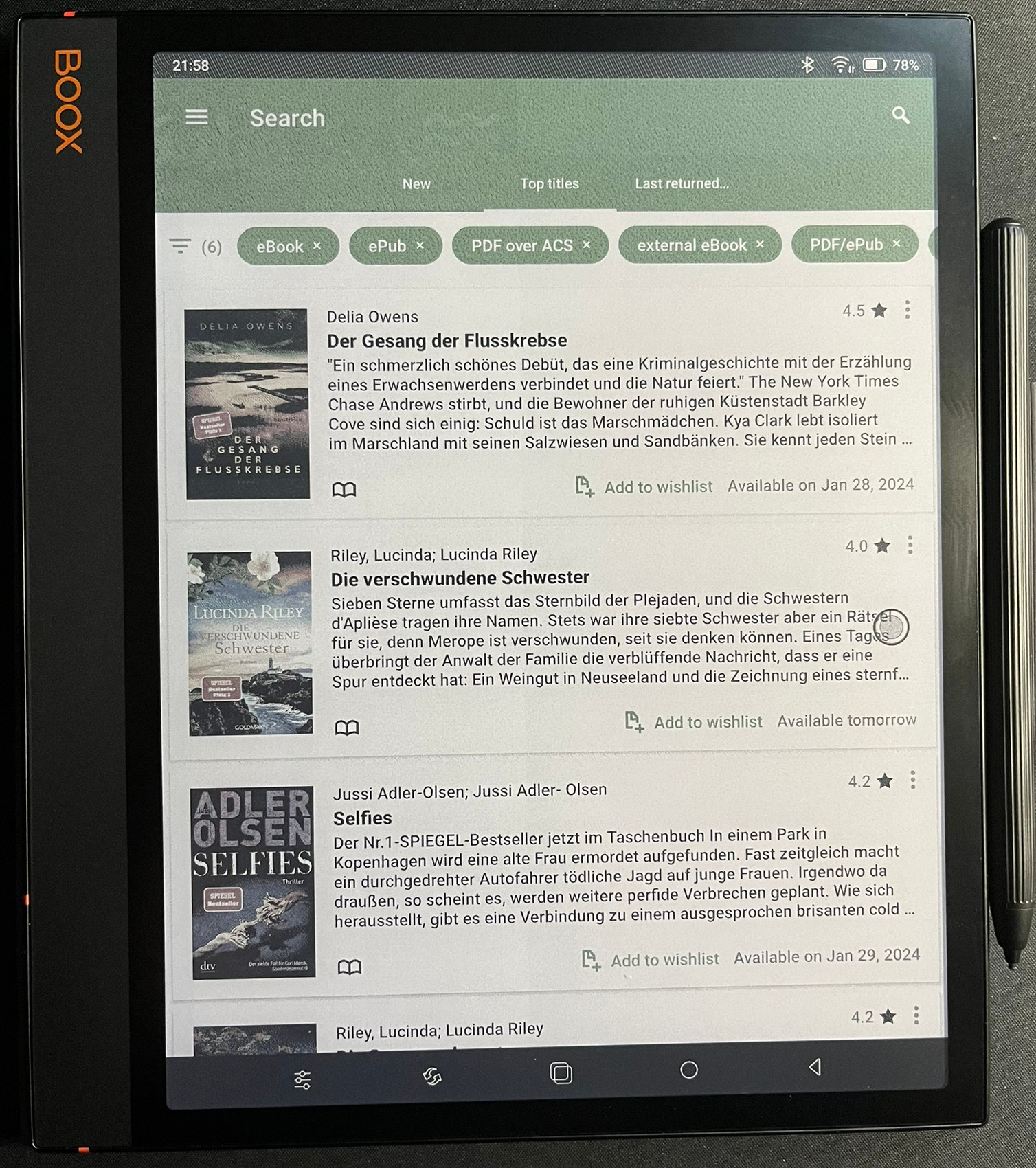 Onleihe on BOOX Note Air 3 C
Onleihe on BOOX Note Air 3 C
Also reading electronic newspaper via the Onleihe App works quite well. Of course, you need to zoom quite a lot to compensate for the number of columns in a daily newspaper.
 Reading newspaper via Onleihe app on BOOX Note Air 3 C
Reading newspaper via Onleihe app on BOOX Note Air 3 C
Alternative app store
F-Droid can be installed on the Note Air 3 C not only to have an alternative to the Play Store, but also to be able to install open source apps that may not have been released for the device in the Play Store. This also allows the installation of free builds for some apps, which offer the full range of functions that would otherwise only be available via a Pro upgrade.